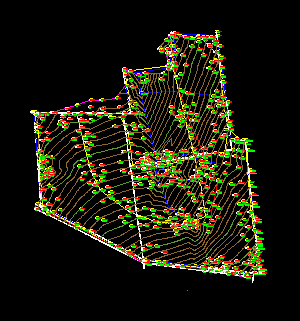![]()
Generating Contours
Use a contour style to generate contours, assign different colors to the major and minor contours, and smooth the contours by adjusting their properties.
| 1. |
| 2. | Restore the view named Plan. |
| 3. | Create contour lines: |
- On the Terrain menu, click Create Contours. The Create Contours dialog box appears.
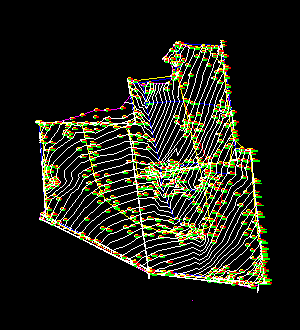
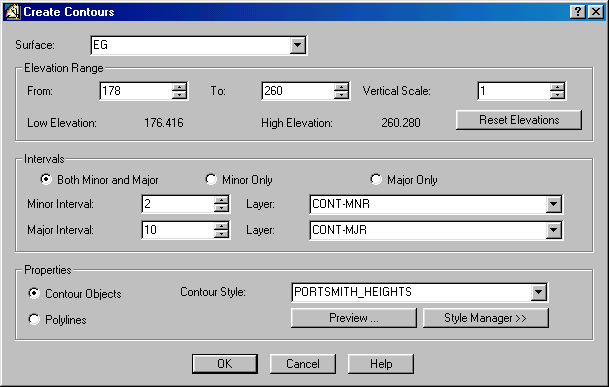
- Under Properties, select Portsmouth_Heights as the Contour Style.
- Click OK.
- In the command line, press Enter to choose "Yes" and erase
old contours.
![]()
| 4. | Change the color of the Eg_cont-mnr layer to Color 35 and the Eg_cont-mjr layer to Color 85 |
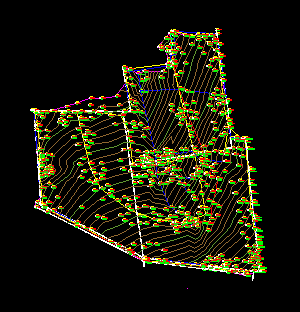
| 5. | Zoom to point 639 with a height of 50. The contours in this area have a jagged appearance. |
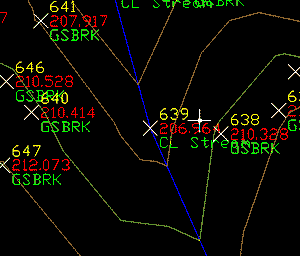
| 6. | Select one of the contours to change its properties: |
- Right-click and click Contour Properties. The Contour Style Manager dialog box is displayed.
- Click the Contour Appearance tab.
- Under Smoothing Options, select Add Vertices,
and then set the slider to 5.
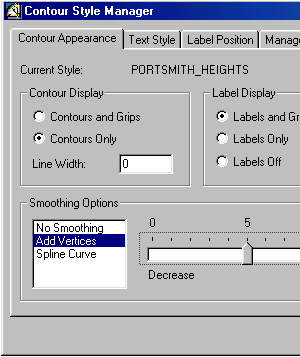
- Click OK. The contours appear smoother.
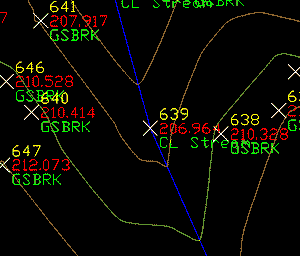
| 7. | Freeze the Boundary, Pnts_*, Sym_*, and Traverse layers. |
| 8. | Restore the view named Plan. |
| 9. | Save as 99050_tp2.dwg . |