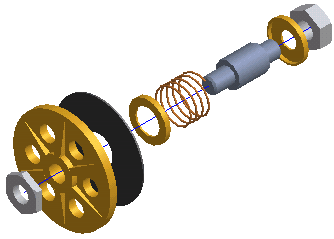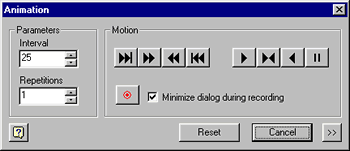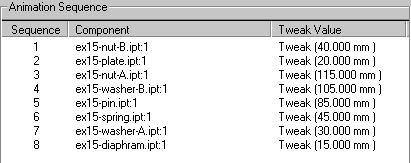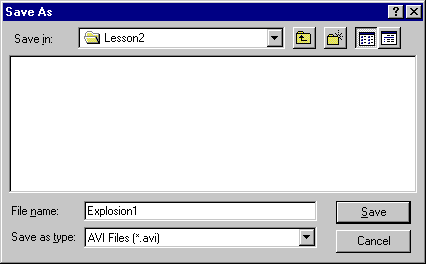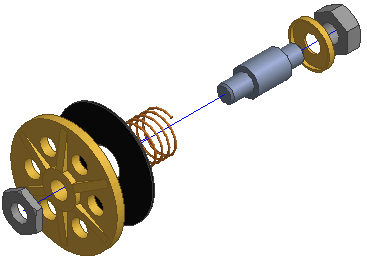|
Creating Animations
Now that
you have oriented the camera to the view, animate the tweaks that you
applied to the assembly components. Then record the animation and save
it to an AVI file.
To animate a presentation:
- Open
Lesson2.iam
 In the Panel Bar, click the Animate tool to open the Animation dialog
box.
In the Panel Bar, click the Animate tool to open the Animation dialog
box.
 In the Animation dialog box, click the More button. The Animation
Sequence list appears.
In the Animation dialog box, click the More button. The Animation
Sequence list appears.
 Select the diaphragm component from the list.
Select the diaphragm component from the list.
 Click the Forward by Tweak button to test the animation. The diaphragm
moves forward along its trail.
Click the Forward by Tweak button to test the animation. The diaphragm
moves forward along its trail.
Note
that the diaphragm moves first because animations always begin with
the last component that was tweaked
-
 Click the Reverse by Tweak button to return the diaphragm to its original
position.
Click the Reverse by Tweak button to return the diaphragm to its original
position.
 Enter 5 in the Interval field.
Enter 5 in the Interval field.
 Click the Forward by Interval button 5 times. The diaphragm
steps through its tweak in 5 intervals.
Click the Forward by Interval button 5 times. The diaphragm
steps through its tweak in 5 intervals.
 Click the Reset button to return the diaphragm to its original position.
Click the Reset button to return the diaphragm to its original position.
 Click Play Forward. Each of the components move in sequence to their
fully assembled position.
Click Play Forward. Each of the components move in sequence to their
fully assembled position.
 Click Reset to restore the components to their original position.
Click Reset to restore the components to their original position.
 Click Auto Reverse. The animation plays one complete loop in reverse.
Click Auto Reverse. The animation plays one complete loop in reverse.
- From
the File menu, choose Save Copy As. Name the file Lesson3.ipn.
The program saves a copy of the file containing the new camera position
and animation settings.
 Click Record. In the Save Animation dialog box, name the file Explosion1.avi.
Click Record. In the Save Animation dialog box, name the file Explosion1.avi.
 Click Play Forward. The animation plays forward.
Click Play Forward. The animation plays forward.
 Click Auto Reverse. The animation plays backward.
Click Auto Reverse. The animation plays backward.
 Click Record. The program stops recording the animation.
Click Record. The program stops recording the animation.
- In Windows
Explorer, navigate to Explosion1.avi and double-click it. The animation
plays forward and back.
|
|
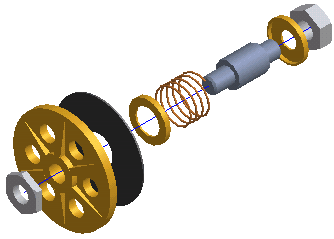
Lesson2.iam
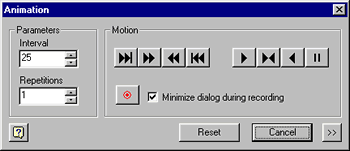
The Animation
dialog box includes all of the animation tools.
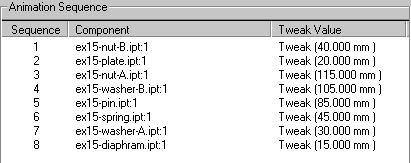
The Animation
Sequence lists Tweaks in order of creation.
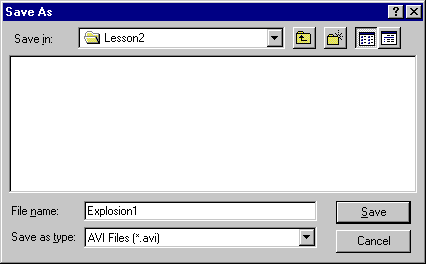
Saving
the AVI file in the Save Animation dialog box.
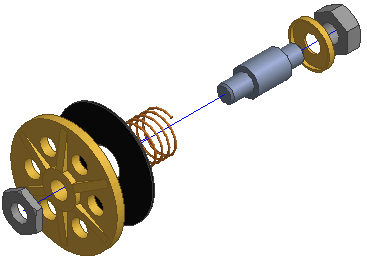
Playing
the animation of the explosion.
|