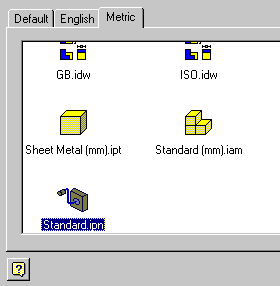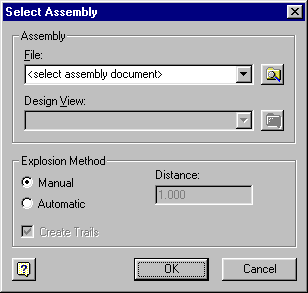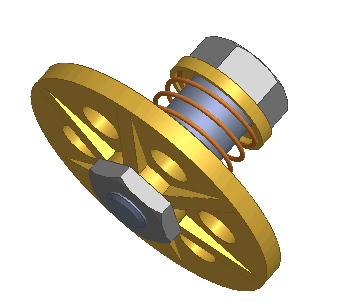|
Creating
a Presentation View
In this
exercise, you create a presentation view of an existing assembly in
a new presentation file.
To create
a presentation view:
 Click New. The New dialog box appears.
Click New. The New dialog box appears.
- In
the New dialog box, select the Metric tab. Then double-click Standard.ipn.
The Panel Bar and Browser appear on the left; a new presentation
window appears on the right.
 Click Create View in the Panel Bar. The Select Assembly dialog box
appears.
Click Create View in the Panel Bar. The Select Assembly dialog box
appears.
 In the Select Assembly dialog box, click the Explore Directories button
and choose Lesson1.iam.
In the Select Assembly dialog box, click the Explore Directories button
and choose Lesson1.iam.
- In the
Design View field, choose Internal Components.
- In the
Explosion Method field, verify that Manual is checked. Then click
OK to create the view.
 Click Save. The Save As dialog box appears.
Click Save. The Save As dialog box appears.
- Name
your file Lesson1.ipn and click Save.
 Tip
Tip
Switch
views from Learning mode to Expert mode by choosing Expert mode from
the title area in the Panel Bar. (See figure)
|
|
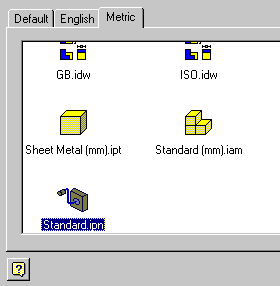
Opening
the file with metric units.
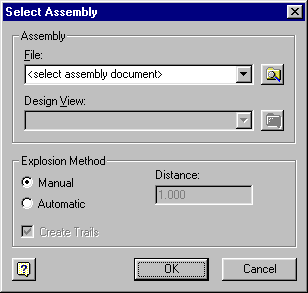
The
Select Assembly dialog box.
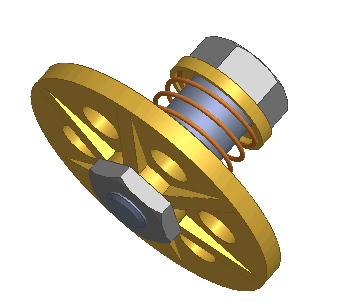
Open Lesson1.iam and save it as Lesson1.ipn.
|