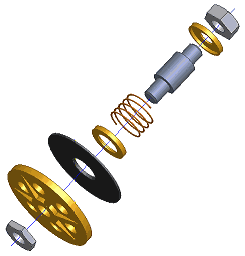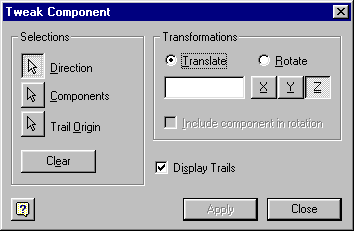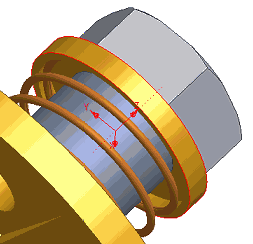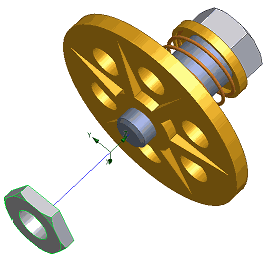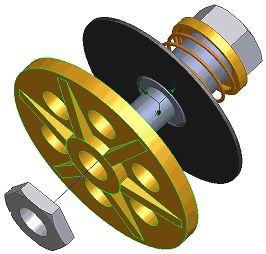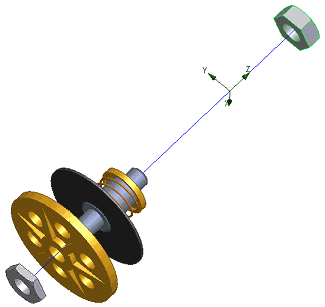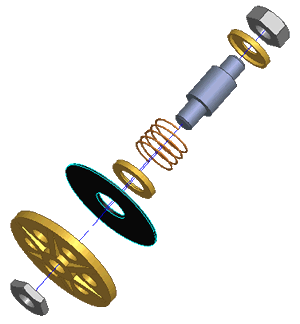|
Exercise 3
|
|
Exploding a View Manually Create an exploded view of your assembly by manually selecting and tweaking components. Each time you tweak a component, you will align the Z-axis to the assembly so that it does not move in an unexpected direction. You will display trails for the first three tweaks you create, then turn off the display of trails for the remainder of the tweaks. As all the tweaks follow the same path, there is no need for trails to be displayed for all of the components. |
|
|||
To
tweak components:
|
The Tweak Component dialog box. |
|||
|
Aligning the temporary axes with the axis of the assembly. |
|||
|
Tweaking the bottom nut of the assembly. |
|||
Click the valve plate to select it. Plate.ipt:1 becomes highlighted in the Browser.
|
Tweaking the valve plate. |
|||
|
Tweaking the top nut of the assembly. |
|||
|
After tweaking all the components of the assembly. |