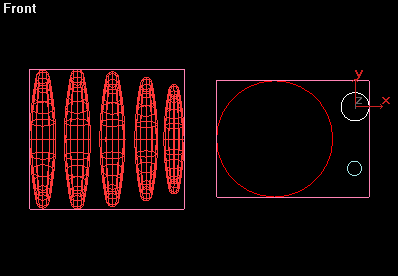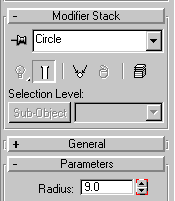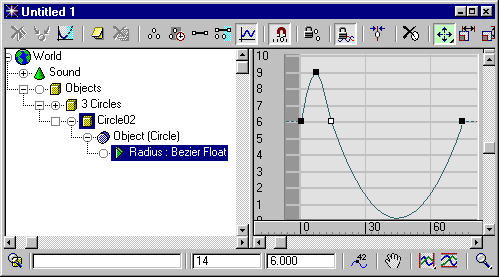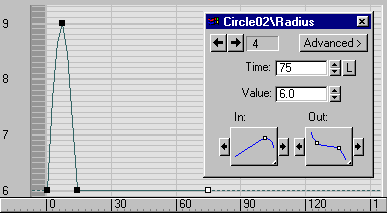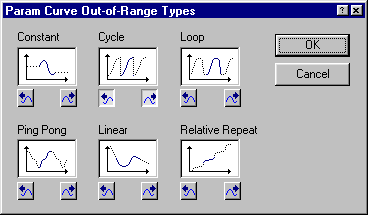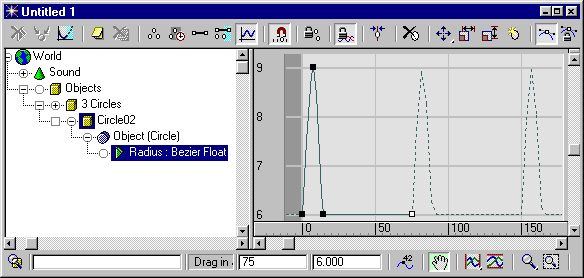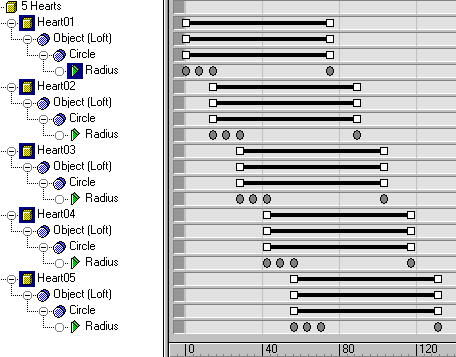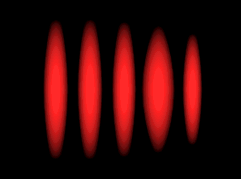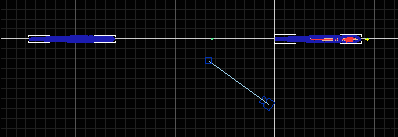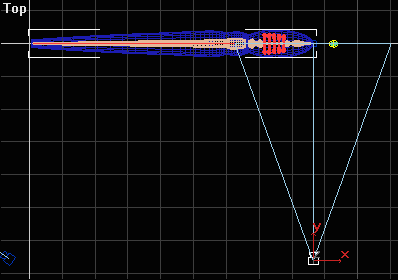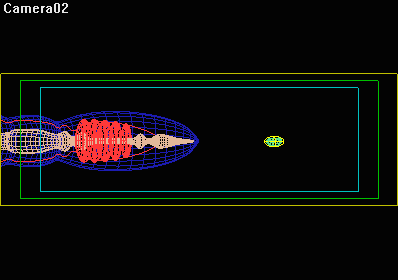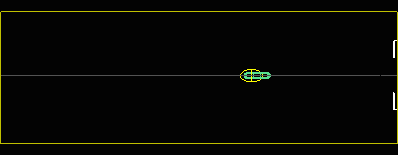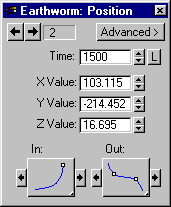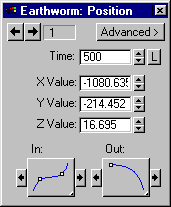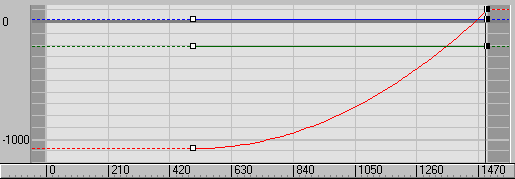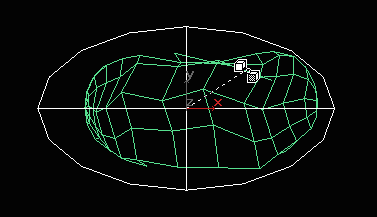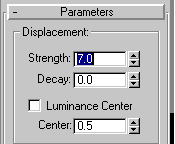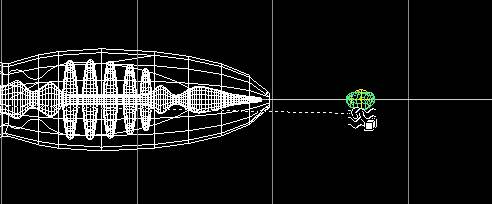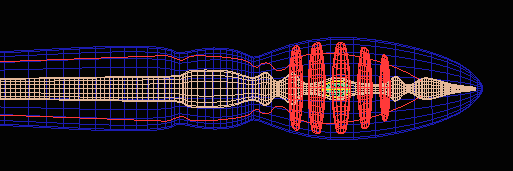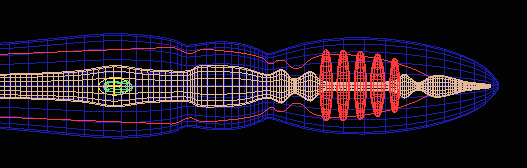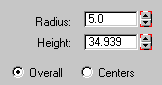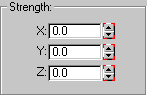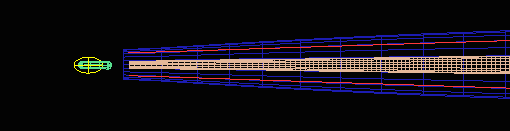|
The hearts
beat in sequence to circulate the blood.
The
dirt makes a bulge as it moves down the digestive tract. Animating the Hearts Open Earthworm05.max. Unhide
the Hearts group and the group of circles you used to loft them.
Animate the radius of the second circle so that it enlarges at frame 7 and returns to the original radius at frame 14. In the track bar, shift clone the key at frame 14 and drag it to frame 75.
In the
track view, select the Radius parameter of Circle 2 and then click Straighten the function curve by selecting the 3rd and 4th keys by right-clicking on them and changing their controllers to linear.
When you click OK, the function curve turns into the repeating pattern of a heart beat.
In Edit Keys mode, stagger the heart beat keys by dragging on the range bars so that the hearts will beat in sequence:
Play the animation. The hearts beat in sequence, from the right to the left:
Close the
Hearts group and hide the Circles group. Animating
the Digestion Process
Select and group the Epidermis, the Hearts, the Veins and the Guts. Name the group Earthworm. Move the Earthworm and the Worm's Food to the right, so that they are well away from the Epidermis01 and Camera01:
Press
C to see the view from the camera. Then press G to hide the grid.
Drag the
time slider to frame 0 and turn on the Animate button.
In the
track bar, select the key at frame 1500.
Give the space warp some strength. You will adjust it later when you see how much strength is needed to displace the guts.
Make sure that the food does not break through the surface of the guts. If necessary, increase the displacement Strength or increase the number of segments in the gut.
When the food capsule emerges from the tail, animate the creation parameters of the capsule and the Strength parameters of the Noise modifier so that the casting is longer and smoother than the original capsule:
Next: Rendering the Animation |
© 2000 Michele Matossian