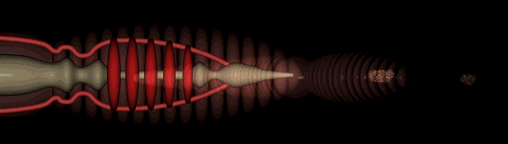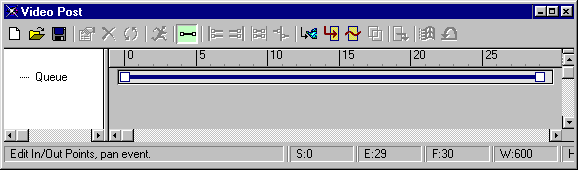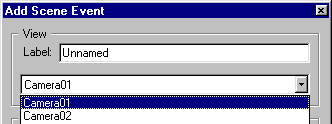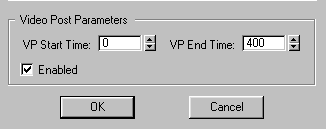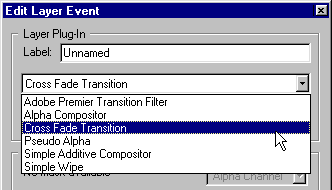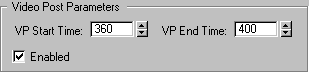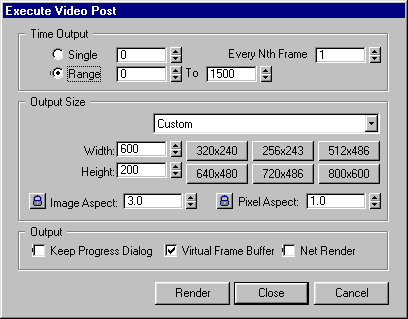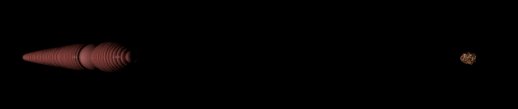|
In this lesson, you render the animation using a cross fade transition from one view to another. Open Earthworm06.max. Choose Rendering > Video Post. The Video Post dialog box appears:
Set VP Start time to 0 and set the End time to 400. Then click OK.
Camera01 appears in the queue. The range bars stretch from 0 to 400:
In the same way, add Camera02 to the queue. This time, set the VP Start time to 360 and the end time to 1500.
In
the queue, use the CTRL key to select both Camera01 and Camera02.
Set the Video Post Start Time to 360 and the End Time to 400 and click OK.
The cross fade transition appears in the queue. Its range bars appear at right:
When
the process is finished, close all the dialog boxes and choose File
> View File.
Congratulations on a job well done! |
© 2000 Michele Matossian